Accessing Records Via Shared Link
Often records requests are in the hundreds of pages and faxing is not a reasonable option for transmission. Many fax services or machines will hang part way through and causes data loss or endless retries. Our preference is to use secure links to share digital files where possible. For links to be shared, we need an email that is secure (password protected). No PHI is transmitted by email—only the link. Access is logged, and once the file has been downloaded, the link will be removed.
If you have been supplied with a link, then below, you will find the steps required to access and download the shared link file.
Step 1.
You will have been emailed a link. Open the email and it should look something to what you see here.
It will name the file that is being shared, and it will show an OPEN button for you to click.
Click either the button, or the filename.
Step 2.
Your click will open a webpage that will verify your identity. You must enter the email that you used to obtain the link in order to proceed.
Once you enter your email, click the NEXT button to continue.
Step 3.
If you used the correct email, your click will prompt the system to email a secure code to the email address you entered and is actively being shared to.
Go to your email and obtain the code.
Copy, and paste it into the boxes shown on screen, and if correct, it will continue with the process.
Step 4.
Microsoft may ask you to log in, or stay logged in—you can safely skip, cancel, or not now these prompts.
You will now be presented with your PDF Records document, which you can download.
Step 5.
In the upper left of the document viewing screen, you will see the symbols shown here. Click the downward arrow in order to download the PDF document.
Your access has been logged, and for security, your link will shortly be removed thereafter.
You can now find your records in the downloads location on your computer.